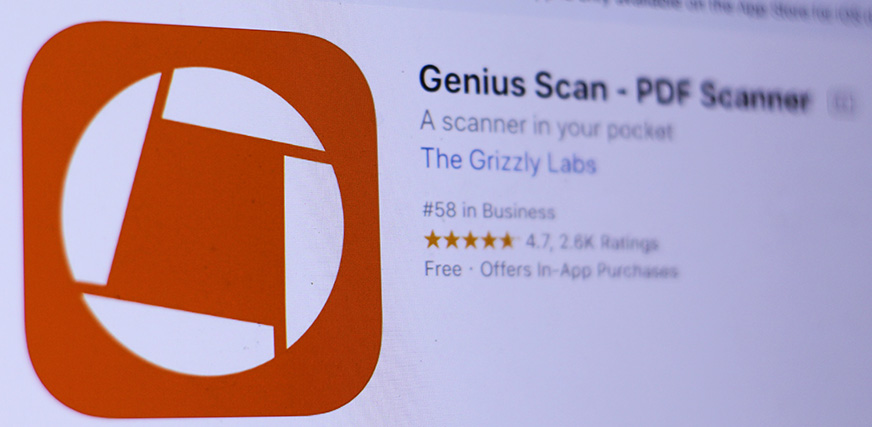
Instructions For Genius Scan-Pdf Scanner
When sending documents to Dale Streiman Law LLP, please refrain from sending it as a jpeg/jpg or a photo. Instead, we recommend downloading the Genius Scan -PDF Scanner App which allows you to send attachments (photographs, documents etc) as a PDF. Please download this free App at the Apple Store for Apple products or on Google Play for Android devices.
A helpful how-to use video can be found here.
If you need written instructions, please follow these steps.
-
Open the Genius-Scan App on your mobile device.
-
Click on the orange “+” button in the bottom left corner of your screen under Documents.
-
Hold the camera of your mobile device over the document or photograph that you want to scan (it is best to lay your document on a plain dark surface).
-
Press “Scan” and wait for the App to take a picture. You can do this for multiple pages first before pressing Done.
-
Once you are done, click on the export button on the bottom right corner of your screen (it looks like a box with an arrow coming out of the top).
-
Choose your preferred method of sending and/or saving the document.
-
We recommend sending it as a PDF by email to the relevant law clerk and/or lawyer working on your file.












